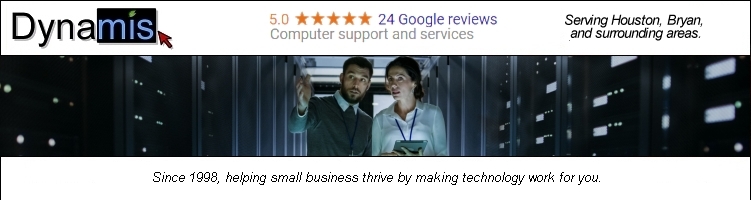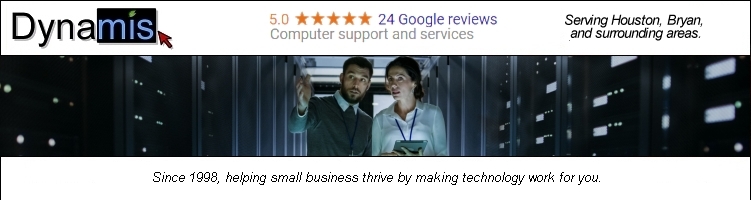Exporting and Importing Databases using PHPMYADMIN
Export (backup):
- Log in
- Select
your database
- Click
Export.
- Choose
Structure and Data.
- Click
Select All.
- Click “save
as file” and “zipped”
- Click “GO”
- Choose
a location on your local drive to save the zip file.
Import (restore):
- Unzip
the file on your local system (should end up with a .sql file).
- Log in
- Create
a new database (probably named the same as the exported one)
- Click
SQL.
- Unclick
“show this query here again”
- Click Browse
and browse to the location of the unzipped (raw) sql file and double-click
on it.
- Click GO.
- It
will take a minute … or two … or five … hopefully not more than 15.
- When
it’s done it will say how many instructions were processed.
- Your
database is probably restored now.
|
|
|